How to Access Your Class Lists for a Term
If you are the faculty of record on University of Scranton courses for a term, you can access your specific class schedules online.
To access your class schedules, access the Scranton intranet portal at https://my.scranton.edu using the CHROME browser. Log in using your University of Scranton Royal ID number and my.scranton password. Then do the following:
- Log in to your my.scranton portal, and click the main menu icon located at the top left corner of your screen
- Select the Faculty/Advisors tab
- Locate the Class Lists/Grading card
- Click Class List
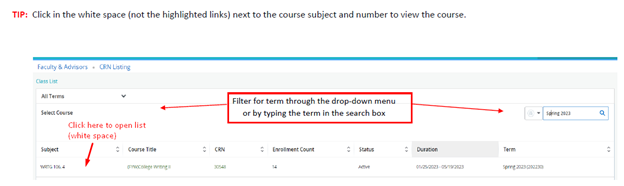
Record Student Attendance for a Term
Record Attendance: The University no longer distributes paper class rosters for student attendance verification. You may view your Class List by following the directions listed above. We ask that you report class attendance by the University deadline through the Attendance and Early Alert System using the following steps:
1. Log in my.scranton.edu and click the Main Menu icon located at the top left of your screen.
2. Select the Faculty/Advisors tab
3. Locate the Class Lists/Grading card
4. Click Attendance & Early Alert
5. Click on one of your courses to review the class roster;
6. All students are noted as attending as the default attendance status in the left-hand column. If a student is not attending class, please click on the purple “Attending” button; it will toggle to “Not Attending;”
7. Finish reporting attendance for all students on the roster;
8. Click the “Submit Attendance and Early Alerts” button when you are done, even if there are no changes to record. Your submission will be confirmed with a green heading.
Please note: If a student is attending your class but their name is not present on the attendance roster, please direct the student to their Dean’s office. The student may not attend class without formally registering for the course.
Academics
- Registrar's Office
- Catalogs, Courses, & Academic Programs
- Course Search by Term
-
Registration Information
- Introduction
- Timetable & Term Pins
- Preparing to Register
- Accessing Online Course Schedule
- Classroom Building Key
- Students in Combined Baccalaureate/Masters Programs
- For Students Studying Abroad
- High School Scholars Program
- Accessing Web Registration
- Billing & Refund Information
- Financial Aid
- Additional Info
- Block Schedule Planner
- Degree Audit Information
- Transcript, Grade Report, Enrollment Verification & Degree Verification
- Transfer Equivalency Self Service
- Forms
- Academic Calendars
- Final Exam & Inclement Weather/Compressed Schedule
- Graduation & Commencement
-
Resources
-
Student Resources
- Access Your CAPP on-line Planning Tool
- Access Your Class Schedule
- Access Your Grades
- Access Your Student Advisor Profile
- Apply for Faculty Student Research Program
- Apply for Student Faculty Teaching Mentorship Program
- Apply to Graduate
- Calculate Your GPA
- Calculate Your Pace for SAP
- FERPA and Letters of Recommendation
- Grant 3rd Party Access to your Info
- Prohibit Disclosure of Student Directory Information
- Faculty/Staff Resources
- Institutional Consumer Info
-
Student Resources
- Office of Student Retention & Completion