OneDrive For Business & SharePoint
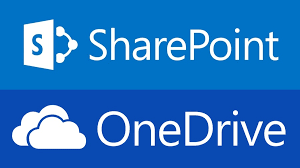
OneDrive for Business and SharePoint are online file storage and collaboration tools. They provide one place for all files including photos, videos and documents. Both are available on and off campus. Currently enrolled students, faculty and staff are automatically licensed to use OneDrive for Business. SharePoint is used by faculty and staff; students can be added as needed.
- OneDrive is for your individual files; sharing managed by owner
- SharePoint is for your group (shared) files; selected individuals can manage sharing permissions
In order to synchronize documents, you need Internet connectivity.
Access your OneDrive and SharePoint (authentication required).
Benefits
- Upload files from your PC or Mac
- Share files with others
- Give others permission to edit files and work on them at the same time
- Get to your files from anywhere, on your computer, tablet, or phone
- Sync OneDrive for Business to your PC or Mac, so you can access your files even when you're offline
- Quick access to Office online
- Automatically save a backup copy of your files





