Zoom: Video And Audio Web Conferencing
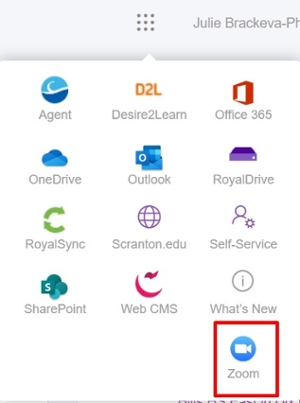
All faculty, staff, and students with an @scranton.edu email address have access to a Zoom license.
Zoom is a reliable cloud platform for video and audio conferencing, chat and webinar. This platform works with both MacOS and Windows platforms, and has free apps for Apple and Android devices.
The Divisions of Information Technology continues to monitor the security concerns. If you have specific concerns, please contact the Technology Support Center.
Claim your Zoom Account
To access your licensed Zoom account:
- Log into my.scranton
- Click on Zoom icon located in the waffle (top right corner)
- On the next page (Zoom sign in page), select Sign in (configure your account)
- Upon sign in you will be taken to your Profile page.
New dedicated “Zoom Rooms” for Fall 2020 term
Rooms are available and located across campus for student use throughout the day, except when closed for cleaning. Each room has a capacity, based on social distancing, that will be posted. When a student enters the room, they must be sure that they do not cause the room to exceed capacity. If so, they must exit the room and find another study location. Students should use hand sanitizer before entering, wipe down desks when leaving, and use headphones to cut down on noise. Rooms include:
| BRN 109 (capacity = 8) CLP 225 (capacity = 10) ELH 600 (capacity = 8) HYL 202 (capacity = 14) HYL 401 (capacity = 12) LSC 125 (capacity = 8) LSC 127 (capacity = 12) LSC 316 (capacity = 8) LSC 563 (capacity = 10) |
MGH 118 (capacity = 6) MGH 134 (capacity = 12) MGH 136 (capacity = 10) MGH 203 (capacity = 9) MGH 207 (capacity = 10) STT 206 (capacity = 6) STT 413 (capacity = 10) |
Zoom Webinars
Zoom Webinars are a special feature which allow presenters to broadcast to over 300 attendees. A limited number of licenses are available for University events. If you are hosting events that require a Webinar license, please contact us as soon as possible so we may confirm license availability, offer staff training and discuss event support.
If you are interested in hosting a Webinar event, you must request a Webinar license and training by emailing techsupport@scranton.edu.
Best Practices for Securing Your Zoom Meetings
The Zoom platform comes loaded with host controls and numerous security features designed to effectively manage meetings, prevent disruption, and help users communicate remotely. Review this helpful Zoom guide to learn about how you can secure your virtual meetings. The guide content is separated into three distinct sections. The first section focuses on all the steps you can take to secure your meeting before it starts. The second section highlights all the controls that a Zoom Meeting host has at their disposal during a Zoom Meeting. The final section highlights a list of additional resources available to continue learning and become a Zoom Meeting expert.





