Remote Technology Tools & Resources
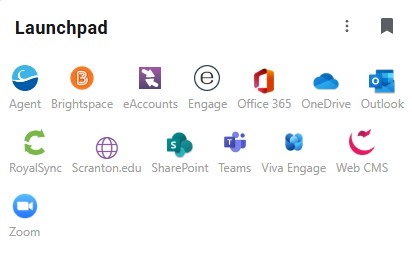
Various tools and resources are available in support of instructional and business continuity during an emergency. Please review the list below outlining all of our technologies.
Many of these tools are accessible through the my.scranton portal.
Communication Tools
Microsoft 365
The University subscribes to Microsoft 365 for all students, faculty and staff on five devices. This service includes access to Microsoft applications such as Outlook, Word, Excel, PowerPoint, OneNote and Teams.
- Review more detailed information download instructions.
- Get help and training on all the Microsoft apps.
Regardless of the nature of the emergency, email will be an essential communication mechanism. Be sure that you have access to your email account, ideally from your mobile phone or tablet and from a laptop or desktop computer. Access your email through the my.scranton portal or by going to outlook.scranton.edu.
Voicemail
You can access your voicemail from off campus. Dial (570)941‐2450, then enter your 4-digit extension (ID) and the # sign. The system will prompt you for your password (PIN), followed by the # sign. View the VoIP Telephone Service page for more information on how to set up alternate greeting, voicemail forwarding and more.
Phone/Web Conferencing
Microsoft Teams is an easy, reliable cloud platform for video and audio conferencing, chat and webinar. Microsoft Teams is available for all faculty, staff, and students with an @scranton.edu email address.
Accessing Files
- OneDrive for Business and SharePoint are online file storage tools, available on and off campus. Access OneDrive and SharePoint through the my.scranton portal or by going to sharepoint.scranton.edu.
Web CMS
The web content management system (CMS) is a collection of tools to create and edit pages on the University's website. Access CMS through the my.scranton portal.
Instructional Tools
Brightspace Learning Management System
Brightspace is a web-based learning management software system that allows our users to easily manage course work, assignments, and evaluations on or off campus.
- Contact the Center for Teaching and Learning Excellence at D2Lsupport@scranton.edu for additional help and instruction.
Panopto
Panopto is a lecture-capture solution, but also a powerful video sharing tool. Faculty can use Panopto to capture interactions, lectures and presentations. It can also be used to create learning modules to deliver ancillary content or pre-lecture information. Students view recordings within D2L to review classroom content.
- IMPORTANT: You will need to enable Panopto with Brightspace first. Click for instructions on how to to enable Panopto.
- Review training tutorials and guidelines at your own pace (authentication required)
- Panopto Documentation and Videos
- How to use the document camera with Panopto
University Library Electronic Resources
Use the library's electronic resources to find digital versions of articles, books, and readings to share.