Center for Student Engagement
Contact Us:
- The Center for Student Engagement
- 205 DeNaples Center
- Scranton, PA 18510
- The University of Scranton
- Phone: 570.941.6233
Zoom: Joining a Meeting
Step 1
If you received a meeting invitation containing a link to a Zoom meeting, click the link to be connected to Zoom.
If you know the meeting ID, visit https://scranton.zoom.us/ and click "Join" to be connected to the "Join a Meeting" page to input your meeting ID (and or meeting password).
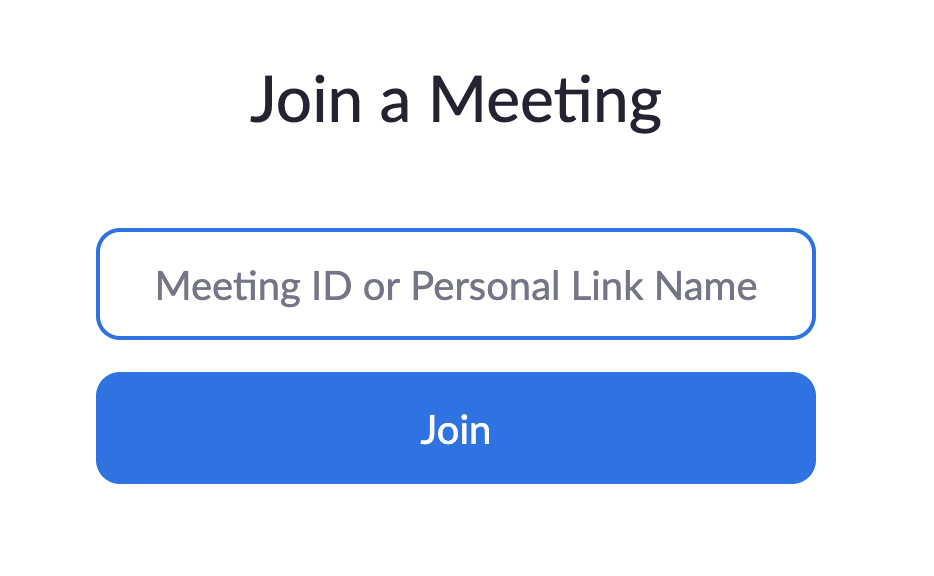
Step 2
If it is your first time joining a Zoom meeting, you will be prompted to download and install the Zoom client. After the download completes, run the application to start the Zoom client. (This usually happens automatically)
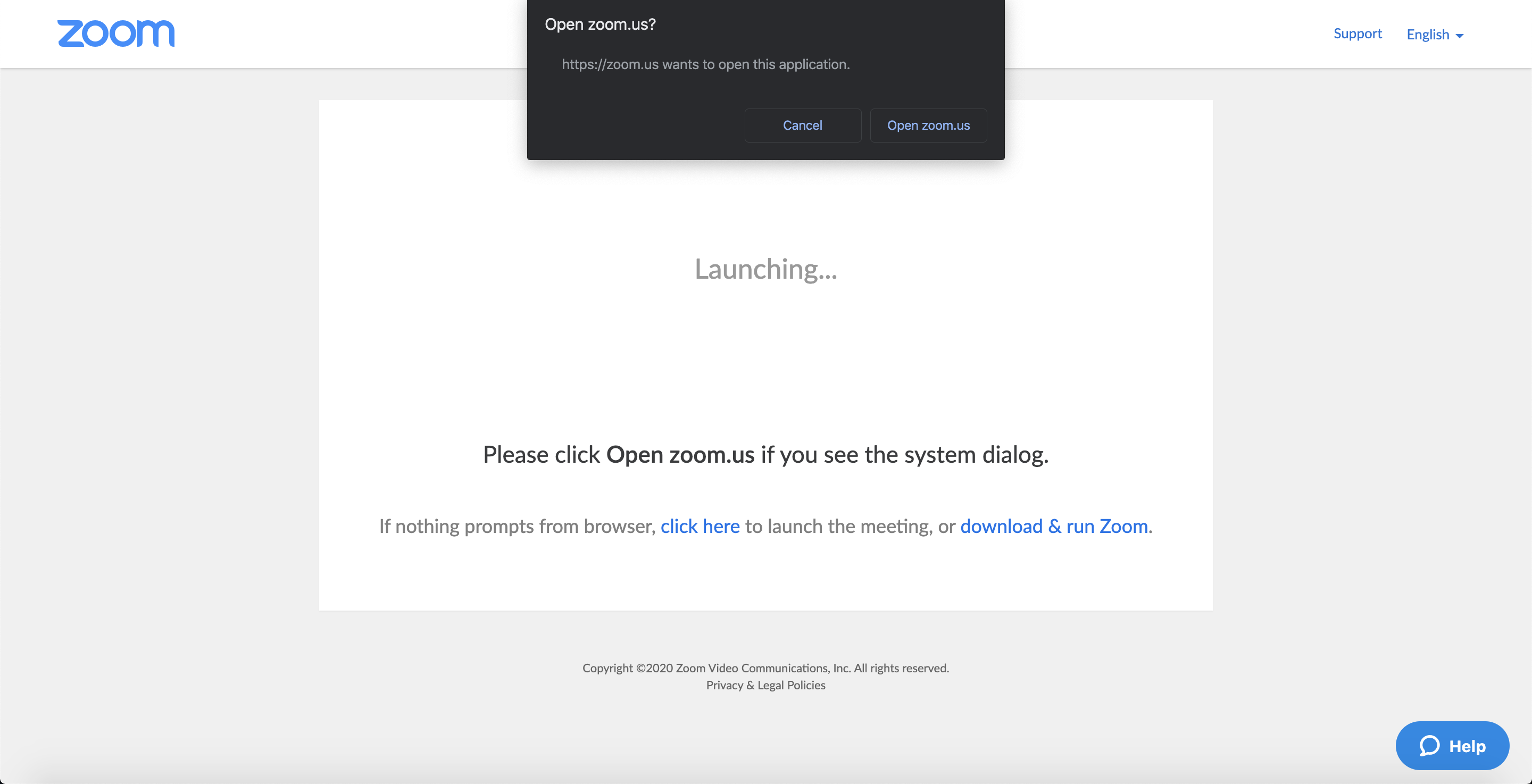
Step 3
Click the preferred audio option based on the choices available to your meeting.
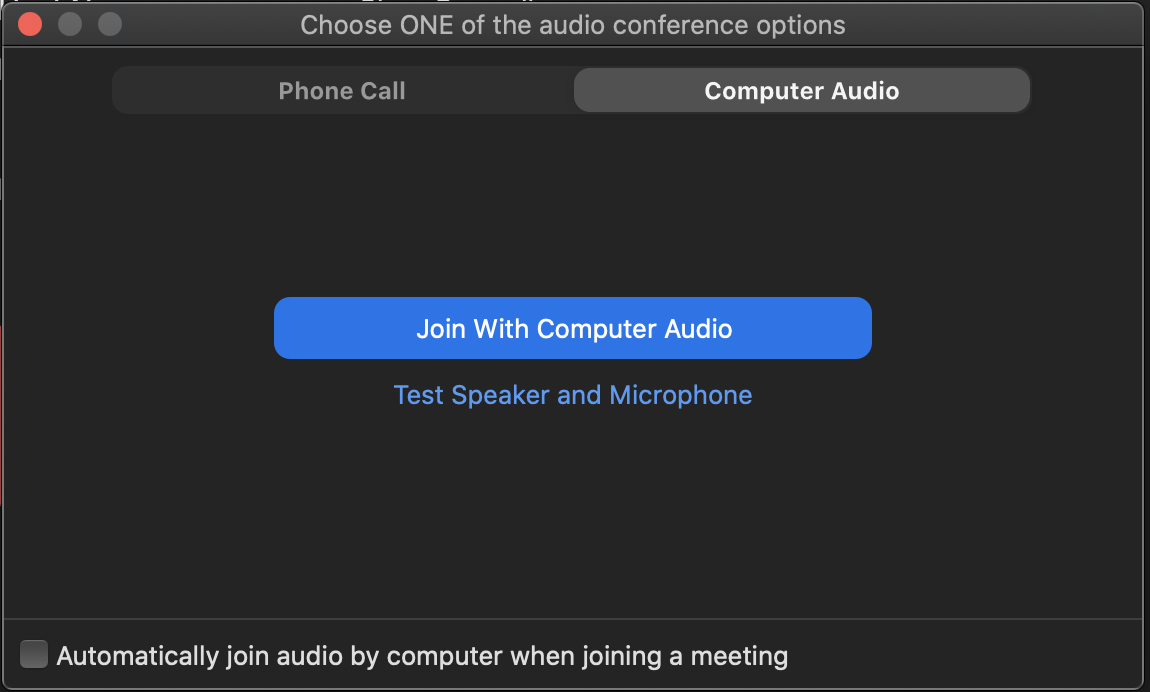
You have now successfully joined the meeting.






