Using a Turnitin Dropbox
A Turnitin dropbox allows students and faculty to submit papers and run originality reports to see if these papers contain any plagiarism or similarities to other work. To create a new Turnitin dropbox:
1. Find the Turnitin drop box under the Assignments/Content tab and click the name of the drop box
![]()
2.Click on the Add a File button.
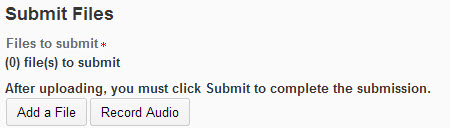
3. Make sure My Computer is selected on the left hand side, then click Upload and search for your desired file on your computer.
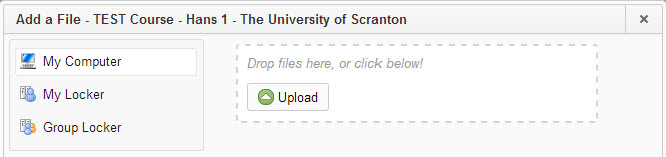
4. Provide any needed comments for your instructor.
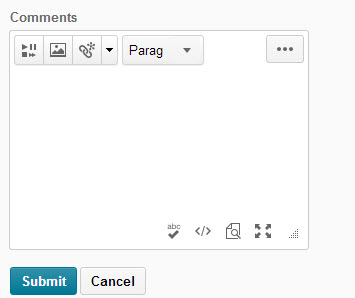
NOTE: Recommended file types are .DOC and .DOCX. The file size limit is 20MB.
5. Review your submission information carefully, then click Submit.
To see the report generated for your submission, return to the dropbox under the content module.
1. Click on the View chat bubble to view your Turnitin results.
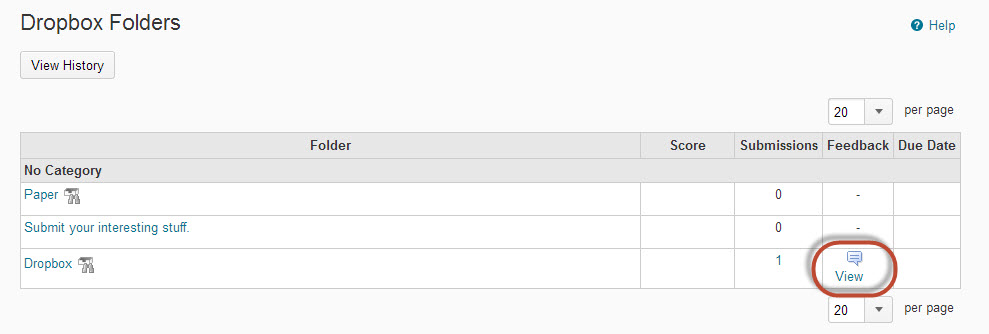
Center for Teaching Excellence
Contact Us:
- The Center for Teaching Excellence
- 800 Linden Street
- Scranton, PA 18510
- The University of Scranton
- Phone: 570.941.4038