College of Arts and Sciences - Information
Information Regarding Previously Restricted Courses:
EMAIL OR PHONE REQUESTS WILL NOT BE ACCEPTED. YOU MUST USE THE LINK ON THE PORTAL.
THIS FORM WILL ONLY BE AVAILABLE ON WEDNESDAY, MAY 5th 8:30a.m. – 9:30a.m. IN THE UNIVERSITY PORTAL ON THE STUDENT TAB:
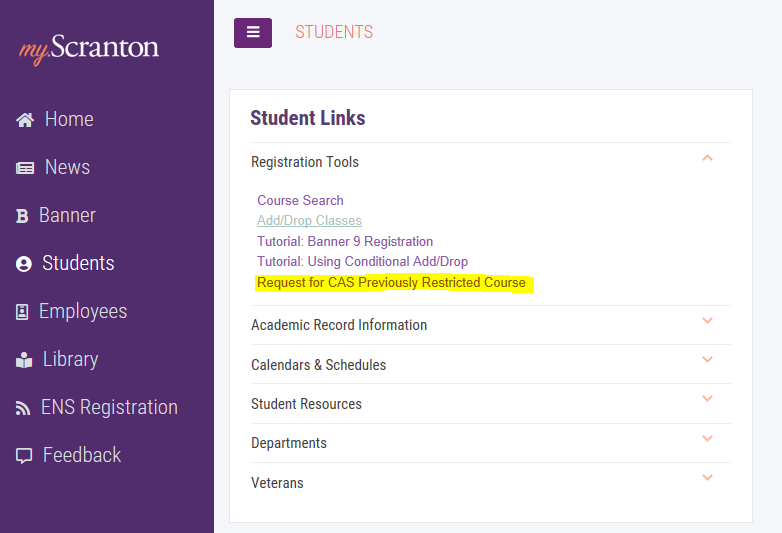
Registration restrictions will be lifted from most of the previously restricted CAS courses.* You must complete the CAS registration request form in order to be registered into an open seats. Since we cannot be in our offices to physically assist you as we have in the past with this process, for CAS classes, you will need to submit this electronic registration request. Once submitted, the request will be timestamp and managed in this order. This will replicate the equitable/orderly processing of registration for previously restricted CAS classes. After the enrollment requests are processed and the restrictions are then lifted, if you choose to access the system for any additional schedule changes you will able to do so by 12:00 noon.
KEY POINTS:
- Electronic request form for CAS previously restricted courses will be available on the student tab in the University of Scranton portal from 8:30a.m - 9:30a.m. on Wednesday, MAY 5th
- This request form is for CAS courses ONLY. (i.e. NUTR 110 is not a CAS class)
- Phone calls and emails requesting enrollment will not be accepted during this time
- Forms will be processed in the order received based on the timestamp
* The following courses will have restrictions in place through mid-July:
- ARTH 101
- ARTH 102
- ARTH 103
- BIOL 141/141L
- MUS 111
- SOC 110
Registration Form Upload for Faculty
YOU MUST DOWNLOAD the form first, then go to the folder where it was downloaded, then open it in Acrobat. If you download, then open it from the download bar of the browser, it opens in the browser, and the signature boxes will not be fillable.
Download a copy of the registration form
Upload your registration forms.
Spring 2021
While the University adapts to our new reality, the College of Arts and Sciences is dedicated to making sure you have all the tools you need to be ready for spring 2021.
Here you will find fillable forms and instructions for advising, registration, and how to sign forms electronically.
Delivery Mode of Courses for Spring 2021
During the spring semester courses will be offered in various formats that include: traditional face-to-face instruction; hybrid formats of face-to-face; and fully remote instruction. It is important to remember that hybrid formats of courses are a combination of face-to-face and virtual, and are not completely remote courses. The Office of the Registrar and Academic Services has already processed many of these change requests and is still in the process of making some of the changes. Course Schedule Search has been updated so that each of the five options is searchable as an attribute on each course. These are the five options and their attributes:
- Fully Face-to-Face Instruction (FTOF): students report to a traditional classroom setting for socially distanced face-to-face instruction. Instruction occurs synchronously.
- Face-to-Face with A/Synchronous Instruction (FFSY): students report to a traditional classroom setting for socially distanced face-to-face instruction. Remote instruction is only available to students who cannot attend class due to a documented health concern. Remote instruction may be synchronous or asynchronous.
- Hybrid Face-to-Face & Synchronous Remote Instruction (HYBR): students are assigned to either a socially distanced face-to-face or remote learning environment. Remote instruction is exclusively synchronous.
- Rotational Face-to-Face & A/Synchronous Instruction (ROT): students rotate between socially distanced face-to-face and remote learning environments on a schedule determined by the instructor. Remote learning may be synchronous or asynchronous.
- Remote Instruction (REM): Course material will be delivered in a remote learning environment. Remote instruction may be synchronous or asynchronous.
The Course Schedule Search can be found here https://ssbprd.scranton.edu/appprd/syaclst.main Students can search by department, course number, course name, instructor, or by delivery mode. The attribute section of the form can be adjusted to show courses that are offered by a specific delivery mode (coding is above for five modes.)
When a course has more than one attribute, hover your mouse over the attributes to see them itemized.
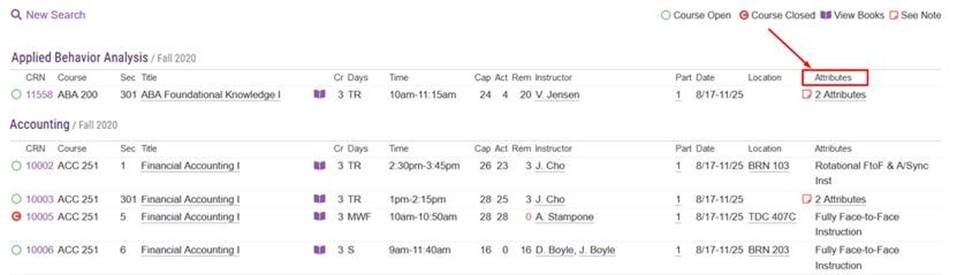
You can also view required course materials in Course Schedule Search. Locate the course in which you seek to enroll, and click on the book icon after the title. Clicking the icon will take you to the required course materials as listed in the Bookstore. You can then order your materials directly from the Bookstore website.

How to Find Your Schedule
To view your schedule within the Student Advisor Profile:
- Log in to my.scranton.edu using your username and password.
- Click the Students menu, under Student Links:
- Select Academic Record Information
- Select Student Profile
Your class schedule appears in the bottom right window. The Student Advisor Profile also includes other academic record information- be sure to check it out!
To view your detailed schedule with the My Scranton Portal:
- Log in to my.scranton.edu using your username and password.
- Click the Self Service, under Manage Your Personal Information
- Click the Student Services & Financial Aid tab
- Click the Registration link
- Click the Student Schedule link, be sure to select “Spring 2021” term
How to Access Desire 2 Learn (D2L)
You may access your course after you are registered using our learning management tool, D2L. Upon signing into my.scranton.edu, you will find a tab on the top, right-hand corner that is shaped like a waffle. Click on this icon to access the D2L learning platform. D2L is where you will find the course syllabus and other course-specific information.
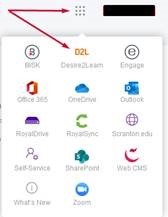
Familiarizing yourself with your schedule, course formats, course syllabi and required course materials before your arrival on campus will position you for a successful start to your academic journey.
PLEASE NOTE: A student (sophomore-senior) can process a Schedule Change via the Web Registration system (within the student portal) utilizing their University issued term pin. In doing so, the student should have considered and acknowledge the following:
- Students should consult their advisor before dropping, adding or withdrawing from courses, if a student has any questions or concerns pertaining their program/the curriculum.
- Students are academically and financially responsible for the courses in which they are registered.
- Dropping or withdrawing from courses may impact a student’s Satisfactory Academic Progress for financial aid continuance as described in the Comprehensive Guide to Financial Aid Programs.
- A student’s enrollment status (full-time: 12-18* credits; part-time: 11 or less credits) affects their tuition charges, financial aid, University housing and graduation timeline. (*flat rate tuition)
- A student must adhere to University procedures and academic calendars dates to drop, add or withdraw from a course.
NOTE: Spring 2021 semester - last day to ADD a class** is FRIDAY, FEBRUARY 5th. Registration term pins will no longer work after this date.
(** internship, honors tutorial, reader, independent study forms MUST be completed and submitted to the Dean’s Office before or by this date)
Internships
- In-person internships at off-campus locations are not permitted in the fall semester.
- Students are encouraged to identify virtual internship opportunities in cooperation with their academic advisor and with the Roche Center for Career Development.
More information regarding The University of Scranton’s safe return to campus can be found here https://www.scranton.edu/royals-safe-together/academic-affairs.shtml
Forms You May Need
You can type directly into the forms, save them, and email them to the person indicated.
All forms are also available on the Registrar's web page.
For instructions on creating and using a digital signature, scroll down.
Please note: Some forms require signatures from your department chairperson, instructor, mentor, or your advisor. The required signatures are noted next to the form titles. Please ensure these signatures have been added to the forms PRIOR to sending them to the emails listed below. These emails are Dean's Office staff, and are the LAST STEP to processing any of the forms. ALL FORMS REQUIRE YOUR OWN SIGNATURE.
YOU MUST DOWNLOAD the form first, then go to the folder where it was downloaded, then open it in Acrobat. If you download, then open it from the download bar of the browser, it opens in the browser, and the signature boxes will not be fillable.
- Internship Application (On-site supervisor; Faculty Mentor; Department Chairperson)
- Email to: bryn.schofield@scranton.edu
- Change of Curriculum (Add/change major, minor, or concentration) (Advisor; Department Chairperson/Program Director)
- Email to: gina.butler@scranton.edu
- Complete Withdrawal or Leave of Absence (Dean Only)
- Email to: bryn.schofield@scranton.edu
- Course Substitution/Waiver form (Department Chairperson/Program Director)
- Email to: bryn.schofield@scranton.edu
- Student Schedule Change Form (Drop Form) (Instructor)
- Email to: gina.butler@scranton.edu
- Permission to Take Course at Another Institution (Department Chairperson)
- Email to: gina.butler@scranton.edu
- Reader/Independent Study Request Form (Faculty Member; Department Chairperson)
- Email to: bryn.schofield@scranton.edu
- Petition to Participate in Undergraduate Commencement (Walker Form) (Dean Only)
- Email to: bryn.schofield@scranton.edu
For instructions on creating a digital signature for PDFs or adding a signature photo to Word Documents, the following tutorials will help.
PLEASE NOTE: The tutorials are for Windows-based computers. The digital signature process may be different for Macs, and may not work on a Chromebook or tablet.
For Adobe Acrobat Reader:How to Create a Digital ID and Sign a PDF document with ACROBAT READER - Video Tutorial
How to Create a Digital ID and Sign a PDF document with ACROBAT READER - Tutorial Document
For Adobe Acrobat:
How to Create a Digital ID and Sign a PDF document with ADOBE ACROBAT - Video Tutorial
How to Create a Digital ID and Sign a PDF document with ADOBE ACROBAT - Tutorial Document
For Microsoft Word:
How to insert a photo signature into a WORD Document - Video Tutorial