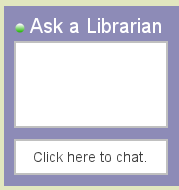Research Tools - Winter 1996
Searching (And MetaSearching) The World Wide Web
- By now, hopefully, you've had a chance to do some exploring on the World Wide Web. What you have probably found out is that the World Wide Web is a wonderful place, full of bottomless amounts of information. In fact, Web sites are growing at an unprecedented rate and now number over seven million (Scoville, Richard "Find It On the Net" PC World, January 1996, p. 125).
- The number of sites available might make you feel that searching the World Wide Web for information is a daunting task. It can he so challenging that you could be on the Net for a couple of hours and still not find what you are really looking for. Enter the world of Search Engines and MetaSearch Engines!
SEARCH ENGINESIn my previous article (see Information Update, Fall 1995) I mentioned the creation of spiders and indexes, sites on the Web that searched out the location of other sites on a variety of topics. Spiders are programs that go out periodically and "collect" World Wide Web site addresses, making them available as hypertext links at a central location (address or URL) on the Web. These Web sites are also known as "Search Engines" because they allow you to search and find answers to your questions.Each Search Engine is a little different from the next, so pay careful attention when you go to a site as to what search options are being offered. Can the Search Engine perform a boolean search using the "AND, OR and NOT" boolean operators? Can matches to searches be given different strengths, i.e., loose, firm, close, strong, etc.' The value of a Search Engine increases with your ability to set limits on the results that you will retrieve. Setting limits to your searches can enhance the quality of the results that you can retrieve and help eliminate irrelevant information.
METASEARCH ENGINESMetaSearch Engines allow you to repeat your query on more than one Search Engine without having to type in each Search Engine address separately. Some MetaSearch Engines will search across a number of Search Engines simultaneously and bring back combined results. It is advisable to perform your search using a number of Search Engines in order to achieve the best results. MetaSearch Engines make this easy to accomplish.
SEARCH TIPS
The following are some search tips for getting the most out of your Web searches (Scoville, Richard. pp. 127-130).- Limit your query: Do not type in an entire question.
- Use unique, specific terms. Modify your terms if you are not getting results. For example, the terms "sporting goods boots retail" yielded better results than searching the term "shoes" when looking for sites where one could buy a pair of hiking boots.
- Watch your spelling! Misspelled words can lead to no or rather unusual search results.
- If the search engine allows it, use boolean operators, or any other utilities provided, to limit searches.
- Use more than one search engine! Not all search engines are created equal. Some yield better results than others on different topics.
FINE TUNING YOUR BROWSERAs you began searching the Web you may have found that as you jumped from site to site your browser program has slowed down. Perhaps you have found cool sites that you would like to visit again if only you had remembered to write down their addresses. Or maybe you have an older computer (don't we all) and the sires don't "load" as quickly as you like. There are a number of ways that you can "streamline" your browser that will also enhance your searching capabilities. The following suggestions apply to Netscape. The particular version that I am using is Netscape Personal Navigator version 1.2. However, the following suggestions are fairly general in nature and probably apply to other versions of Netscape as well as other browsers. One way of speeding up your browser is to turn off the "Auto Load Images" function so that when you go to a location images are not automatically downloaded to your screen. Graphics always take up a for of computer memory, and if you have a machine that does not have a lot to begin with this can really slow things down for you or create errors. In Netscape, to turn off this function, click on Options and then click on Auto Load Images so that now there is no check mark next to this option. If you come to a site and you want to see the graphics, Netscape has a button on its tool bar that corresponds to the boxes you see in place of graphics. The button is labeled "Images." Click on the button and Netscape will go and fetch the images for that particular site. By turning off the images you should see an improvement in the speed with which you go from site to site. If you have sites that you like to visit again and again, one way to "remember" where they are, and cut down on having to type in addresses, is to "Bookmark" them. When you go to an address that you revisit on a regular basis, simply click on Bookmarks on the Netscape menu. Next click on Add Bookmark, and voila, it is now part of your list of hot sites to visit. (You may want to check our what's already under Bookmarks on your browser program. Many times the addresses of frequently visited sites are already included there.) The next time you want to visit that favorite site, all you have to do is click on Bookmarks and then click on your site's name to start Netscape's search for that address. - Say you're like me and have already gone to four or five other sites before deciding that you really wish you had Bookmarked that third site you had visited before proceeding with your search. Not a problem! In Netscape, click on Go. Next click on View History. You will now he looking at a listing of all of the sites that you have visited so far. Click on the site that you meant to Bookmark to highlight it and then click on Create Bookmark. The site address should now be part of your Bookmark list. Once you are in a document, a quick way to locate information on your topic is to click on the Find button and type in the term(s) you were looking for and then click Find Next. You will automatically be brought to the next occurrence of the term(s) you arc searching for within that document. (This works much the same way as. the "Search" function in Word Perfect ). This can save you lots of time by not having to page through a document to locate the information you are interested in Netscape, and most. browsers, provide their own links to information. This can he a quick and easy way to get started on the search process. Netscape includes the following button links: What's New - links to interesting, new, often visited sites; What's Cool - useful sites with lots of links; Upgrades --if you need to upgrade your Netscape browser you can do so online; NetSearch--Netscape's own Search Engine, which searches across the Web and provides links to other Search Engines; and Net Directory -- similar to NetSearch. As mentioned before, it is also a good idea to check out if your browser has any Bookmarks already installed. In Netscape, look under Bookmarks and then View Bookmarks to see what's available.
- These are just a few of the things you can do to increase your searching speed and efficiency. The following is a short bibliography of articles and books that you may find helpful in your Web explorations.
- ;December, John and Neil Randall. The World Wide Web Unleashed. Indianapolis: Sams.net Publishing, 1995.
Flynn, Mary Kathleen. "Web Sites for Cybermauts." U. S. News & World Report. July 10. 1995. pp. 48-52.
Kent, Peter. The Complete Idiom's Guide to the World Wide Web.
Indianapolis: Alpha Books, 1995.
La Grange, Liesl and Neil Randall. "101 Best Net Bets." PC Computing. May 1995. pp. 165 174.
Minatel, Jim. Easy). World Wide Web with Netscape. Indianapolis: Que Corporation, 1995. Scoville, Richard. "Find It On the Net." PC World. January 19%. pp. 125-130.
SEARCH AND METASEARCH ENGINE ADDRESSESThe following are addresses to some well known Search Engines and MetaSearch Engines. Please note: addresses on the Internet. and the Web are subject to change without notice! You may be asked to go to a different address or use a hypertext link to get you to the appropriate site.
SEARCH ENGINES
Name Address http://Aliweb webnexor.co.uk/public/aliweb/aliweb/htmlExcite www.excite.comInfoSeek www.infoseek.comLycos lycos.cs.cmu.eduNew Riders' Official
WWW Yellow Pageswww.mcp.com/newriders/wwwyp/index.htmlNetscape home.netscape.com/home/internee-search.htmlNikos www.ms.com/cgi-bin/nikosOpen Text www.opentext.com:8080WebCrawler webcrawler.comWhole Internet Catalog nearnet.gnn.com/wic/index.htmlWorld Wide Web Worm www.cs.colorado.edu/home/mcbryanWWWW.html Yahoo www.yahoo.com
MetaSearch Engines:
Name Address http://All-in-One Search Page www.albany.net/allinoneCUSI - web.nexor.co.uk/susi/cusi.html
FunCity Web Search - www.funcity.com
HyperNews - union.ncsa.uluc.edufflyperNews/get/www/searching.html
InfoMarket - www.Infoimkt.ibm.com
Internet Sleuth - www.intbc.com/sleuth/sleuth.html
Link Search - where.com
MetaCrawler - metacrawler.cs.washington.edu:8080
Savvy Search - www.cs.colostate.edu/~dreiling/smartform.html
Searchers - gagme.wwa.com/~boba/search.html
Starting Point - stpt.com
Virtual Yellow Pages - www.vyp.com
W3 Search Engines - cuiwww.unige.ch/meta~index.html
Web Search www.biddeford.com:80/~soaring
Narda Tafuri