Contact Us:
- Marketing Communications
- Brown Hall
- Scranton, PA 18510
- The University of Scranton
- cms@scranton.edu
Accessing and Logging into the CMS
If you do not have a CMS user account, please submit a ticket to the CMS Service Desk to request the creation of an account.
After creating a user account, but before making edits to your content, you are required to attend a basic CMS training session. Please submit a ticket to the CMS Service Desk to request training.
Once you have completed your training, you can make updates to your office's webpages. You will be able to access the CMS via the My.Scranton portal. Log into your My.Scranton account and find the Launchpad card on the homepage:
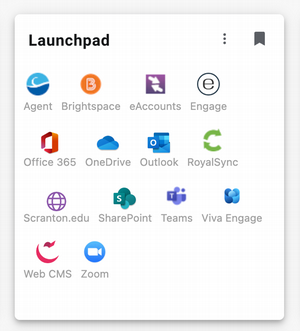
Look for the icon that says "Web CMS." It's a three-dimensional letter "C" in white and pink:
![]()
Click on the icon and you will see your CMS dashboard, with a link to www.scranton.edu under the "My Sites" section. Click on that link, and you will see the folders to which you have access.
If at some point you need access to additional folders in the CMS, please submit a ticket to the CMS Service Desk. Use the "Request Additional CMS Access" category.





