Information Technology
Royal IT Support
Contact Us
- Division of Information Technology
Alumni Memorial Hall
The University of Scranton
Scranton, PA 18510
Phone: 570-941-6185
Fax: 570-941-6568
OneDrive For Business & SharePoint
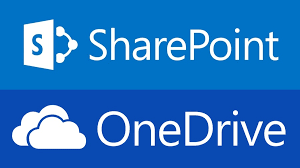
OneDrive for Business and SharePoint are online file storage and collaboration tools. They provide one place for all files including photos, videos and documents. Both are available on and off campus.
- OneDrive is for your individual files; sharing managed by owner
- SharePoint is for your group (shared) files; selected individuals can manage sharing permissions
Access your OneDrive and SharePoint (authentication required).
Installing the OneDrive Client
We recommend installing the OneDrive Client on your University-owned device to simplify the use of OneDrive/SharePoint.
Instructions: Download OneDrive Client for Windows PC and Mac OS.
Benefits
- Upload files from your PC or Mac
- Share files with others
- Give others permission to edit files and work on them at the same time
- Get to your files from anywhere, on your computer, tablet, or phone
- Sync OneDrive for Business to your PC or Mac, so you can access your files even when you're offline
- Quick access to Office online
- Automatically save a backup copy of your files
Requirements
Users who are currently enrolled students, faculty and staff with the University are automatically licensed to use OneDrive for Business. SharePoint is used by faculty and staff; students can be added as needed.
In order to synchronize documents, you need Internet connectivity.
System Requirements
In general, computers running the following operating systems can run the OneDrive sync client.
- Windows 10, Windows 8/8.1, Windows 7 or Windows Vista with Service Pack 2 and the Platform Update for Windows Vista
- Mac OS X 10.9 or later
- iPhone, iPad, or iPod Touch with iOS 9.0 or later
- Android phone or tablet with Android 2.3 or later (Android 4.0 or later is required for Camera Backup)
- Linux systems can access OneDrive for Business via the web interface.
Availability
Documentation and Resources
- Review OneDrive FAQ
- How to move files from H:\ to OneDrive
- Managing SharePoint Permissions (SharePoint)
-
Download OneDrive Client for Windows PC and Mac OS





